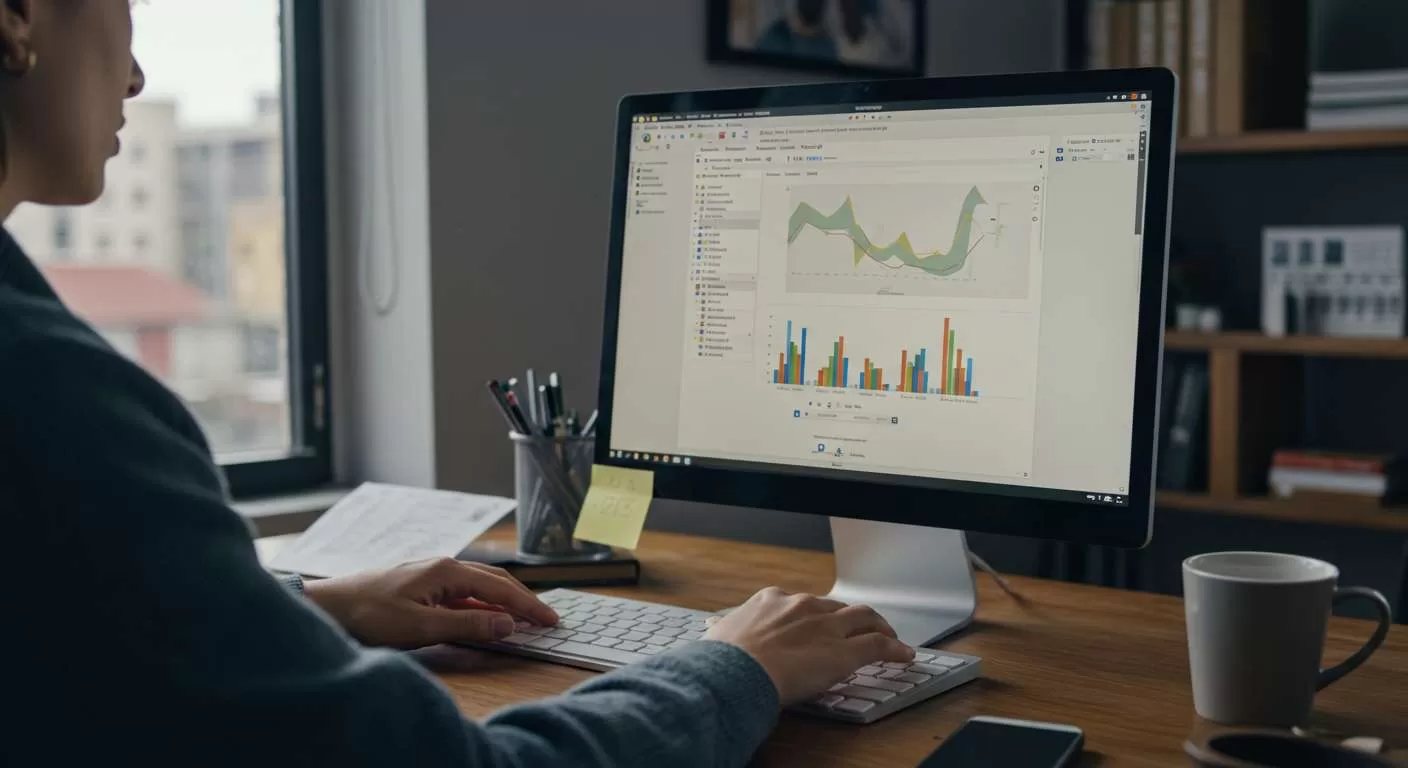Have you ever been in that tight spot? You’ve just installed a fresh copy of Microsoft Office 2016, you’re ready to dive into a spreadsheet or finish that urgent presentation, and then… BAM. That pesky “Product Activation Required” message pops up. It’s frustrating, right? Your first instinct might be to search for a quick fix, and that’s where you’ll likely stumble upon something called an Office 2016 activator. It sounds like a magic wand, promising a free, one-click solution. But what if I told you that this magic wand is often a Trojan horse?
In this article, we’re going to pull back the curtain on these so-called activators. We’ll explore why they are a terrible idea for your computer’s security and your peace of mind. More importantly, I’ll show you a legitimate and much safer method to activate Office 2016 via CMD (Command Prompt), using Microsoft’s own tools, without downloading any sketchy programs. Let’s get your Office suite running the right way.
Why You Should Run from Any “Office 2016 Activator” Tool
I get it. The temptation is real. These tools market themselves as the perfect solution, but the price you pay isn’t in money—it’s in security, privacy, and system stability. Think of it like being offered a “free” luxury car, only to find out it’s stolen and has a tracking device hidden inside. Not such a great deal anymore, is it?
Here’s a breakdown of the risks you take when you download and run a third-party activator:
- Malware and Viruses: This is the biggest and most immediate danger. Most activators are bundled with malicious software like viruses, ransomware, spyware, or keyloggers. While you think you’re just activating Office, these programs are busy stealing your passwords, financial information, or even holding your personal files hostage.
- System Instability: These tools often modify critical system files in ways they weren’t designed to be changed. This can lead to frequent crashes, the infamous Blue Screen of Death (BSOD), and conflicts with other software or future Windows updates. Your reliable PC can quickly become an unpredictable mess.
- No Guarantee of Success: After all that risk, many of these tools simply don’t work. They might claim to have activated Office, but the activation could be temporary, failing after a few days or weeks, putting you right back where you started.
- Legal and Ethical Issues: Using unauthorized tools to bypass software licensing is, to put it simply, software piracy. While the chances of an individual user facing legal action are slim, it’s still a violation of Microsoft’s terms of service.
So, what’s the alternative? A clean, safe, and officially supported method: using the Command Prompt.
What is KMS and Why Is It a Legitimate Way to Activate Office?
Before we dive into the steps, let’s talk about KMS, which stands for Key Management Service. This isn’t some hacker workaround; it’s a legitimate activation method developed by Microsoft for large organizations (enterprises, schools, governments) to activate software in bulk without needing to enter a unique product key on every single computer.
Here’s how it works: an organization sets up a KMS host server. When a client computer (like an office workstation) installs a volume license version of Windows or Office, it automatically searches for this KMS host on the local network and activates itself by requesting a license. This activation is temporary (usually for 180 days) and renews automatically as long as the computer stays connected to the organization’s network.
For individual users who have a legitimate volume license key, it’s possible to manually point your Office installation to a public or private KMS server using the Command Prompt. This is how we can activate Office 2016 via CMD. It’s a manual version of the process that happens automatically in large companies.
How to Activate Office 2016 via CMD: A Step-by-Step Guide
Ready to do this the right way? It might look a bit technical, but if you follow these steps carefully, it’s surprisingly straightforward.
Step 1: Open Command Prompt as an Administrator
First things first, you need to run the Command Prompt with elevated privileges.
- Click the Start button or press the Windows key.
- Type “CMD” into the search bar.
- Right-click on “Command Prompt” in the search results.
- Select “Run as administrator”.
- A User Account Control (UAC) window will pop up. Click Yes.
You should now have a black command-line window open, ready for your commands.
Step 2: Navigate to the Office 2016 Installation Folder
Next, we need to tell the Command Prompt where your Office 2016 is installed. The path can vary depending on whether you have a 32-bit or 64-bit version of Office and Windows.
Copy and paste one of the following commands into your CMD window and press Enter. If the first one gives you an error, just try the next one.
For 64-bit Office on 64-bit Windows:
cd /d “C:\Program Files\Microsoft Office\Office16”
For 32-bit Office on 64-bit Windows:
cd /d “C:\Program Files (x86)\Microsoft Office\Office16”
For 32-bit Office on 32-bit Windows:
cd /d “C:\Program Files\Microsoft Office\Office16”
If successful, you’ll see the command line path change to the Office16 directory.
Step 3: Install the Generic Volume License Key (GVLK)
Now, you need to install a Generic Volume License Key for your specific version of Office 2016. These keys are provided by Microsoft and tell your Office installation that it’s a volume license client, making it eligible for KMS activation.
Run the following command, replacing XXXXX-XXXXX-XXXXX-XXXXX-XXXXX with the appropriate key from the list below.
Command: cscript ospp.vbs /inpkey:XXXXX-XXXXX-XXXXX-XXXXX-XXXXX
Find your key here:
- Office 2016 Professional Plus: XQNVK-8JYDB-WJ9W3-YJ8YR-WFG99
- Office 2016 Standard: JNRGM-WHDWX-FJJG3-K47QV-DRTFM
- Project 2016 Professional: YG9NW-3K39V-2T3HJ-93F3Q-G83KT
- Visio 2016 Professional: PD3PC-RHNGV-FXJ29-8JK7D-RJRJK
For example, if you have Office 2016 Professional Plus, the command would be:
cscript ospp.vbs /inpkey:XQNVK-8JYDB-WJ9W3-YJ8YR-WFG99
Press Enter. You should see a message confirming the product key was installed successfully.
Step 4: Set the KMS Host Server
This is the crucial step. You’re telling your Office installation which server to contact for activation. There are several public KMS servers available. A commonly used and reliable one is kms.msguides.com or kms8.msguides.com.
Run the following command:
cscript ospp.vbs /sethst:kms8.msguides.com
Press Enter. You should see a confirmation that the KMS host name was set successfully.
Step 5: Activate Office
This is the final command. It’s time to request activation from the server you just set.
Run this command:
cscript ospp.vbs /act
Press Enter. After a few moments, you should see a message that says “Product activation successful”.
And that’s it! You’ve successfully used the Office 2016 activator method via CMD, without any dangerous programs. You can now close the Command Prompt and open any Office application to verify that the activation message is gone.
Conclusion
Navigating the world of software can be tricky, but your digital security should never be compromised for convenience. While a one-click Office 2016 activator might seem like an easy win, the hidden risks of malware and system damage are a gamble not worth taking.
By learning how to activate Office 2016 via CMD, you’ve not only solved your activation issue but also empowered yourself with a legitimate, safe, and effective method. You’ve used the very tools Microsoft provides for enterprise clients, ensuring your computer remains clean and your data secure. The next time you’re faced with a software shortcut, remember that the slightly longer, correct path is always the best one for your peace of mind.